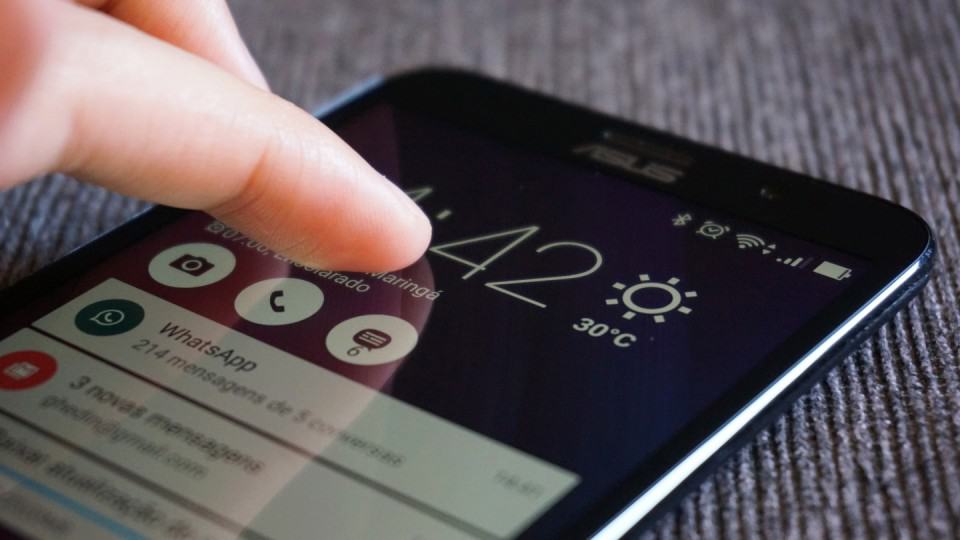In addition, the app must be accurate regarding the routes provided, especially when we are using it while traveling! Fortunately, there are some easy ways to get around these situations and get Google Maps working properly again. To find out how just check out our top tips below!
1. Update the app
First of all, simply try to update the app from the Google Play Store. Most of the time, repeated bugs are noticed and fixed by the developers themselves in updates. Since Google apps are always getting updates and bug fixes, it’s not hard to imagine that this could fix Google Maps for you. However, it is recommended that you update the application while connected to a stable network, preferably via Wi-Fi, for example. That’s because sometimes, disconnections or packet loss while updating apps can end up corrupting them, so it’s good to do your best to avoid this.
2. Close the background app
If the above tip doesn’t work, do the following: close Google Maps if it’s running in the background and wait about 2 minutes before opening it again, forcing the app to reload all your data back into your smartphone’s memory. This is very common as just leaving it open will not solve anything and a reboot may be required. Many errors stop happening when you do this process, which is very simple and efficient.
3. Clear cache
Another very useful tip is to clear the application’s cache, something very easy to do. This will make Google Maps lighter and possibly get rid of any annoying errors that are bothering you. If you don’t know how to clear the cache of your apps on Android, just go to the settings, tap Apps, select Google Maps, select storage, and clear the cache. Don’t worry, clearing the cache won’t affect how it works, however, it will erase data from previous searches and make Google Maps work as if you’ve never used it before.
4. Reset the GPS
On most modern smartphones you can easily turn off and on the device’s GPS function, normally this option is on the same panel where you can do the same with the Wi-Fi network, for example. If your Google Maps is failing to load routes or even showing errors or malfunctions, restarting the GPS can serve to refresh the service and is a simple and quick way to solve geolocation problems.
5. Airplane mode
Following the same idea as the tip above, but involving other types of sensors and smartphone services, you can activate airplane mode, wait just a few seconds and deactivate it right away. Airplane mode essentially cuts off every type of signal received by the device, including internet connections and also the GPS itself. Therefore, the expected result is that when deactivating airplane mode and the device reconnects to everything, it corrects Google Maps route problems.
6. Restart your smartphone
You can also try a very common method that usually works for most common Android errors and bugs: rebooting your smartphone. To do this, just turn off the device and then turn it on again (some devices already have the “Restart” option, if you prefer). Then just check Google Maps and see if it’s working without problems.
7. Uninstall and install again
A slightly more drastic measure if nothing else works: you can simply uninstall Google Maps and then install it again via the Google Play Store. This also works with many problematic Android apps and may solve your situation with Maps as well. Still, we suggest that you try everything we suggested above before doing so. It is worth remembering that, by default, when uninstalling the application, all cached data will be deleted, which also already executes the tip we mentioned in point 3 of this list.
8. Report a bug with routes
If the application is working but showing errors related to the map itself, such as wrong routes, incorrectly drawn streets, or other similar problems, you can report them to Google so they can make the necessary corrections as soon as possible. Doing this is really important to speed up the map update you need, although it doesn’t bring immediate results. Even so, you will be collaborating not only with future routes researched by yourself, but also for countless other users of the app. To learn how to report a bug of this type, visit this official link!